Xiaomi Smart Camera C400 FAQ 2
Xiaomi Smart Camera C400 FAQ 2
APP
1. Q : How to connect Xiaomi Smart Camera C400 to Mi Home App ?
A: On the ios side: Mi Home App -> "+" in the upper right corner -> select scan -> operate according to the page prompts (press and hold the reset button for 3 seconds until the indicator light flashes orange) -> wait for connection Succeed. It is recommended to use the “scan” method for binding on the iOS side.
Android: Open the Mi Home app ->Press and hold the reset button on the device body for 3 seconds until the light flashes orange -> “+” in the upper right corner -> select “Add device”, - > wait for Mi Home to automatically Just search for nearby devices -> wait for pairing to succeed .
2. Q: Can the surveillance screen of Xiaomi Smart Camera C400 be zoomed and how many times can it be zoomed?
A: The monitoring screen supports magnification, up to 6 times the screen magnification.
On the camera monitoring interface, pinch two fingers to zoom in and out. The mark below is the screen magnification.
3. Q : How to set sleep mode for Xiaomi Smart Camera C400 ?
A: 1. Enter the camera monitoring screen, click the sleep button and the device will enter the sleep state immediately.
2. Mi Home App -> select camera -> “…” In the upper right corner -> camera settings -> sleep settings-> you can directly enable sleep mode or set a mode programmed sleep .
By clicking directly on the sleep device, you will immediately enter the sleep state. If you want to set a sleep period, you can first set the auto sleep time without clicking sleep.
4. Q : How to configure screen settings for Xiaomi Smart Camera C400 ?
A: Mi Home App -> select camera -> click "..." in the upper right corner -> camera settings -> screen settings -> you can choose enable/ disable time watermark on monitoring screen, enable lens distortion correction, enable/disable high dynamic range mode, rotate monitoring screen 180° (this setting is required when the camera is installed Upside down).
1. Time watermark, lens distortion correction
2. Wide dynamic range display
3. Screen rotation
5. Q : How to calibrate the gimbal of Xiaomi Smart Camera C400?
A: Mi Home App -> select device -> click “...” In the upper right corner -> camera settings -> calibration , wait until the device is calibrated successfully.
This operation can be performed when the device cannot automatically return the lens or the monitoring angle of the lens cannot be adjusted accurately.
6. Q : How to restart Xiaomi Smart Camera C400 ?
A: Mi Home App -> select the device -> click “...” in the upper right corner -> camera settings -> restart the device .
When the device fails to record video, cloud storage fails to download video , home monitoring and other abnormal functions, you can choose to restart the device.
7.Q :Xiaomi Smart Camera C400 ?
A: Mi Home App -> select device -> click “...” In the upper right corner -> camera settings -> night vision function settings -> select micro switch
Full color light, Night vision function automatically turn on/always on/always off.
If the night vision function is still on, the low light color function will not take effect and the screen will always be black and white or black.
Users are recommended to choose to switch automatically.
8. Q : How to activate the traffic protection function of Xiaomi Smart Camera C400?
HAS:select the device -> click "..." In the upper right corner -> camera settings -> enable/disable traffic protection function .
Once this function is activated, the monitoring screen will not be read automatically under the mobile network.
Note: Videos saved in cloud storage and memory cards will be played automatically and are not limited by the traffic protection function.
9. Q: What are the button functions of the real-time monitoring interface of Xiaomi Smart Camera C400?
A: The buttons of the real-time interface are as shown in the figure below: the sleep, mute, image quality adjustment and full screen buttons need to be clicked on the real-time monitoring screen to appear.
1. Dormancy: Click this button and the camera can directly enter the dormant state. Once the camera enters a dormant state, it can no longer be monitored.
And any work such as video recording.
When you don't need to shoot, you can click " " on the control interface of Xiaomi Smart Camera C400 in the Mi Home APP to enter sleep.
2. Mute Button: Every time you enter the camera, the default monitoring interface is the mute interface. If you want to have sound when viewing the monitoring screen,
Click the Mute button to activate the sound.
3. Sharpness: You can adjust the sharpness of the monitoring image here, optional: 480P, 2.5K, automatic (auto means the camera will automatically
adjust the image definition in the network environment).
4. Full Screen: Click this button, the camera monitoring screen will enter the horizontal screen interface. 5. Voice Call: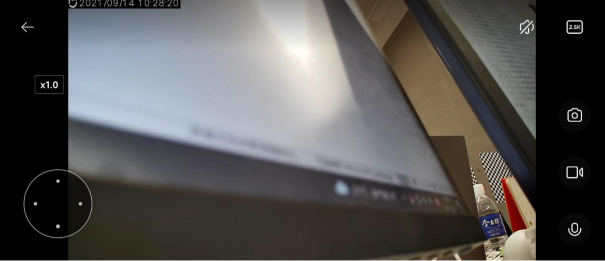
6. Screenshot: You can take a screenshot of the current monitoring screen, and an image will be generated and saved in local album and Mi Home app .
7. Screen Recording : Click the screen recording button to record the current monitoring interface and save the video to local photo album and the middle of Mi Home app .
8. PTZ control; click this button, the PTZ control interface will appear, which can control the camera to move up, down, left and right.
10. Q : What is the AI function setting of Xiaomi Smart Camera C400?
A: The AI function of Xiaomi Smart Camera C400 is to create a facial recognition function, which needs to be paid to open the cloud storage for use. After activation, if someone moves in front of the camera lens and recognizes the face that has been created, a message will be sent to the mobile phone "*** has appeared". If the face in the facial recognition note is "Mom", the message "Mom appeared" will be pushed.
11.Q: How does Xiaomi Smart Camera C400 make humanoid tracking settings?
A: Mi Home app -> camera -> “…” in the upper right corner -> Camera settings -> Humanoid Tracking ON/OFF .
12. Q : How to set up home monitoring for Xiaomi Smart Camera C400 ?
A: Mi Home -> Camera -> Home monitoring - Settings > in the upper right corner -> You can turn on /off home monitoring -> Home monitoring period , sensitivity setting, alarm time interval, push on/off alarm message, push event.
1. Housekeeping period: You can set up all-day care or split care over time;
2. Partition sensitivity adjustment: divided into high sensitivity and low sensitivity selection;
3. Alarm time interval: The alarm time interval can be divided into 3/5/10/30 minutes for selection; (you can choose the system preset period interval by yourself, and you cannot customize the time interval)
4. Push event: push event is divided into three types for selection, screen switching push / care zone someone moves push / smart scene trigger push. If you close this push event, you will no longer receive associated push messages.
enabled, each mobile video can be recorded for about 9 seconds and stored in the cloud. Home Surveillance videos will be reported every 7 days. Note: Home surveillance
videos cannot be deleted in batches;
You can also use home monitoring without purchasing a memory card/cloud storage.
13. Q : How does Xiaomi Smart Camera C400 review video on memory card?
A: Mi Home App -> select camera -> look back -> select SD card -> view video according to your needs .
When the camera is disconnected from network/power, the video from the memory card cannot be viewed in the Mi Home app . You can remove the memory card and view the video on the computer memory card through a card reader.
The different colors below represent different recording events, you can directly drag the time axis to the color position according to your needs to watch the recording monitoring events. Gray indicates that no events occurred during this period. Each video on the memory card is 1 minute long and can be deleted in batches. 14. Q : How to format the memory card of Xiaomi Smart Camera C400 ? A: Mi Home app -> camera -> “...” at the top right corner -> Storage settings -> Memory card status -> format memory card .
Formatting the memory card will erase all videos on the memory card, please save the video first.
15. Q : Xiaomi Smart Camera C400 about MicroSD card video download , cloud storage download, storage path, what is the format after download?
A: The video downloaded from the MicroSD card is an mp4 file under DCIM, *a folder named after did*.
Cloud Storage Video Download Android in local path in folder -data-com.xiaomi.smarthhomoe-files-*did*-*Cloud Storage Number*,Store videos in TS format and generate M3U8 files to control playback. The iOS side currently does not support saving videos from cloud storage directly to local.
16. Q : How to update the firmware of Xiaomi Smart Camera C400 ?
A: Mi Home app -> camera -> "..." in the upper right corner -> Firmware upgrade -> If there is an update, please update the firmware in time.
17. Q : Does Xiaomi Smart Camera C400 support access to HomeKit ?
A: Not supported.
18 . Q :How do we view-Xiaomi Smart Camera C400 cloud storage cctv video?
A: Mi Home App -> find the camera -> click the cloud storage button directly, sometimes the cloud storage button is blocked by the gimbal button, click the PTZ button to see the cloud storage button.
19 . Q : Does Xiaomi Smart Camera C400 support panoramic drawing function?
A: Not supported.
20 . Q : Is the volume adjustable when Xiaomi Smart Camera C400 makes a voice call?
A: No. During a voice call, only the phone volume can be adjusted to adjust the phone sound, and the camera sound cannot be adjusted.
https://www.mi.com/fr/support/faq/details/KA-20539
Komentar
Posting Komentar